- 404
- Home
- Remote Administration
- Employee Monitoring
- Information Security
- Features
- Live Employee Desktop
- Employee Internet Monitoring
- E-mail monitoring
- Keystroke Monitoring
- File Activity Monitoring Software
- Printed document tracking
- Optical Character Recognition (OCR)
- Smart rules & alerts
- Network activity monitoring
- App usage/application monitoring
- Instant Message Monitoring
- Remote Desktop Control
- Active vs. Idle Time Analysis
- Employee Productivity Tracking
- Linux terminal capture
- Nonproductive Activity Reporting
- Custom reports
- Session Recording & Metadata
- User Card
- Screen Capture
- Web-cam snapshots
- USB device control
- Data Leak Prevention (DLP)
- Voice communication recording
- File Scanner
- Software and Hardware Inventory
- Insider Threat Detection & Prevention
- Remote Employee Monitoring
- Privileged User Monitoring
- Productivity optimization
- Third Party Vendor Management
- Compliance Management, Auditing & Monitoring
- Cases
- GDPR Compliance
- For HIPAA
- For Legal
- Government & Public Sector Cyber Security
- PCI DSS Compliance & Certification
- General Data Protection Regulation (GDPR)
- Energy & Utilities Sector Cyber Security
- For Financial Sector
- Retail & Ecommerce Cyber Security
- About Us
- Why Us?
- Partners
- White Papers
- Support
- Pricing
- Request demo
- Solutions
- Purchase
- Demo request
- 404
- index
- Remote Administration
- Employee Monitoring
- Information Security
- Features
- Insider Threat Detection & Prevention
- Remote Employee Monitoring
- Privileged User Monitoring
- Productivity optimization
- Third Party Vendor Management
- Compliance Management, Auditing & Monitoring
- Cases
- GDPR Compliance
- For HIPAA
- For Legal
- Government & Public Sector Cyber Security
- PCI DSS Compliance & Certification
- General Data Protection Regulation (GDPR)
- Energy & Utilities Sector Cyber Security
- For Financial Sector
- Retail & Ecommerce Cyber Security
- About Us
- Why Us?
- Partners
- White Papers
- Support
- Pricing
- Request demo
- Solutions
- Purchase
- Demo request
App usage/application
monitoring
monitoring
Track application usage
Whitelist or blacklist apps
Automated alerts & policy enforcement
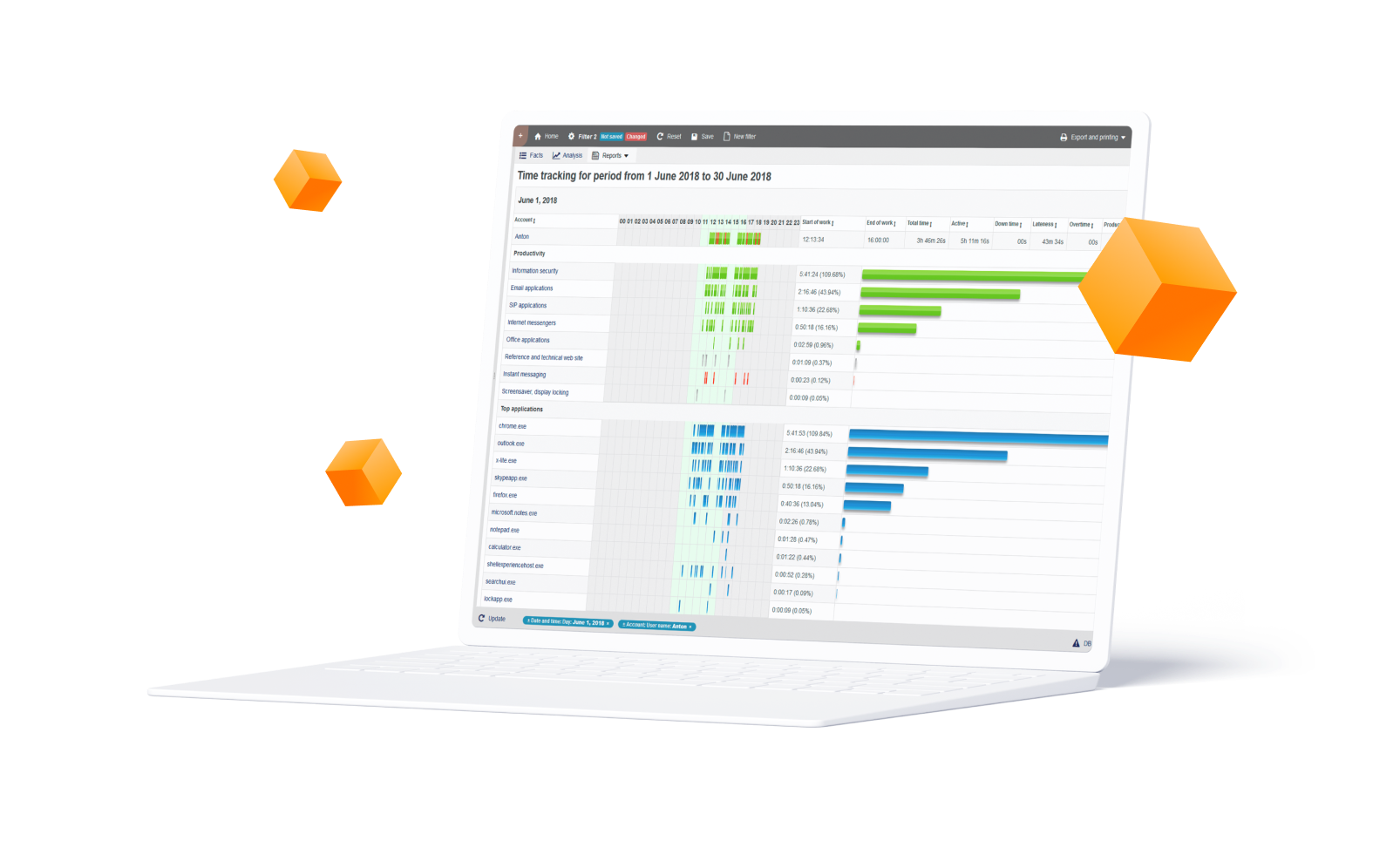
Application Monitoring
StaffCop tracks user activity in applications including time and duration. This collected data is then used for building time tracking reports for evaluation of employee productivity. Applications can graded according to their level of their usefullness for performing working tasks. They are divided into thematical resource lists, such as "Office applcations", "E-mail applications", "Graphic editors", "Games", etc. Each list of applications has a corresponding productivity category, for example "Office applications" are productive, "Games" - unproductive, "Graphic editors" - neutral. StaffCop can also block launching of prohibited applications.
Records include time spent within an application, individual keystrokes, files accessed, and content viewed, among a plethora of other data
Application-specific alerts can be set to have StaffCop notify administrators of the development of potential security risks
Monitor application usage across an organization to determine needed upgrades and security protocol updates
Applications can be separated based on usages to provide a clear picture of general and individual employee productivity levels
Activity time and duration
StaffCop tracks all user activities in applications, with detailed information of each event including its duration and the window title to make it clear what a particular user was doing at a particular moment.
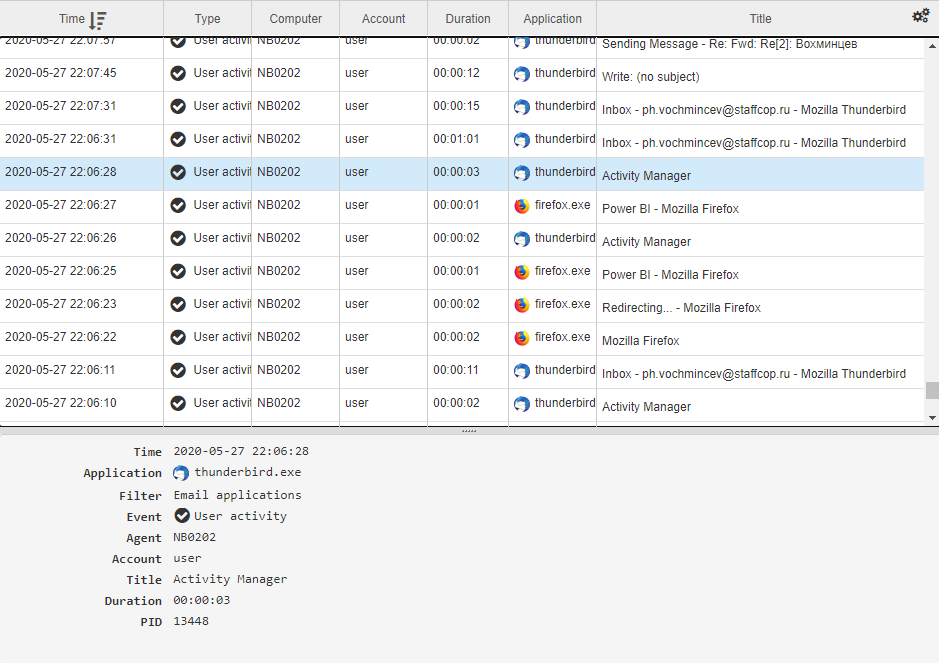
Special monitoring with screenshots
If knowing the window title of the application is not enough andd more information is required for investigation, screenshots taking can be used. Besides common options of taking screenshots as a specified interval and at the moment the active window is changed there is an option called "Special monitoring". If we specify an aplication for special momnitoring, screenshots will be taken with a higher frequency all the time when this application is running.
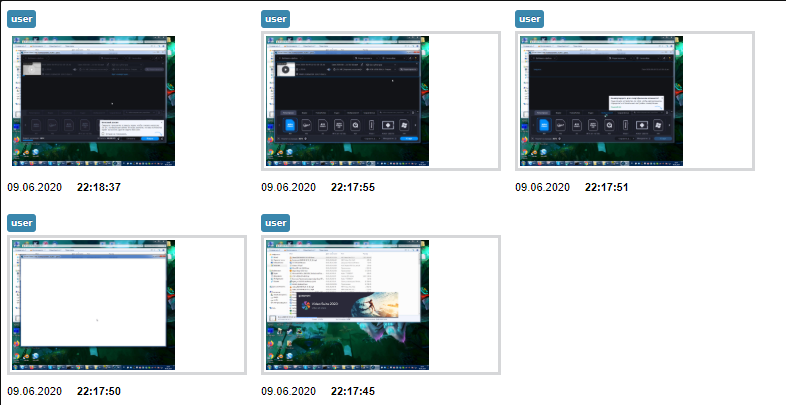
Application category
StaffCop divides the data collected on activity in applications according to thematical groups, each group with its own productivity category. This data is used for building time tracking reports. The list of categories can be manually edited, including adding/remove applications for a list, and changing its productivity catgory (e.g. change Instant Messengers category from unproductive to productive for sales department.

Files that were opened in applications
With StaffCop you can get a list of files that were opened in a particular application. This may be useful in case corporate sensitive information is mainly processed in a specific application (e.g. AutoCad) or there is a limited amount files that are allowed for a specific user group. Or if we need to understand what files were opened in a cloud service application (e.g. Dropbox). The info will include the file path and the details on the file storage.
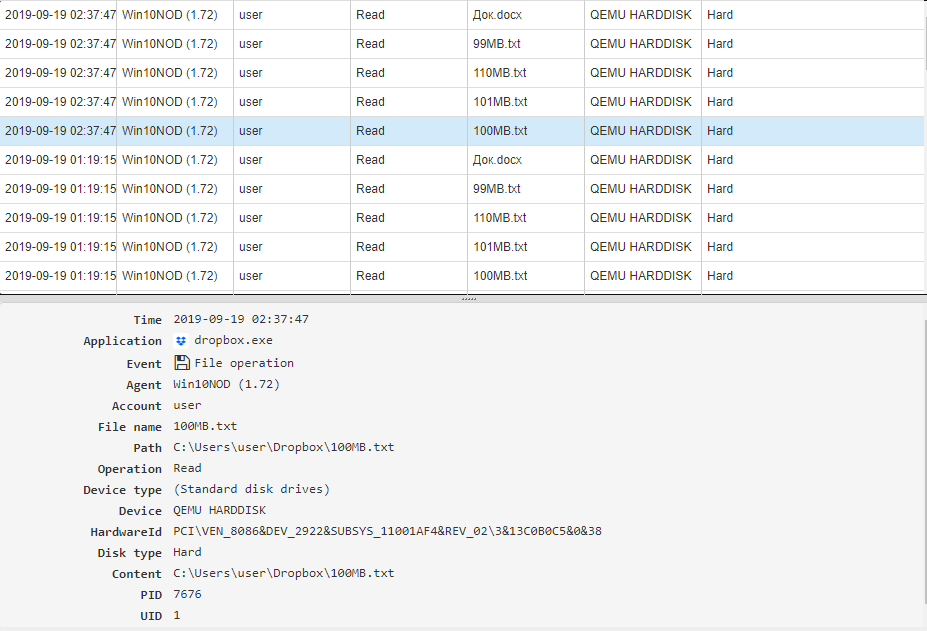
Applications installations/removals
StaffCop will alert you in case a user installs an application that is not approved by corporate polices. StaffCop will show the facts of installations and uninstallations including update packages.
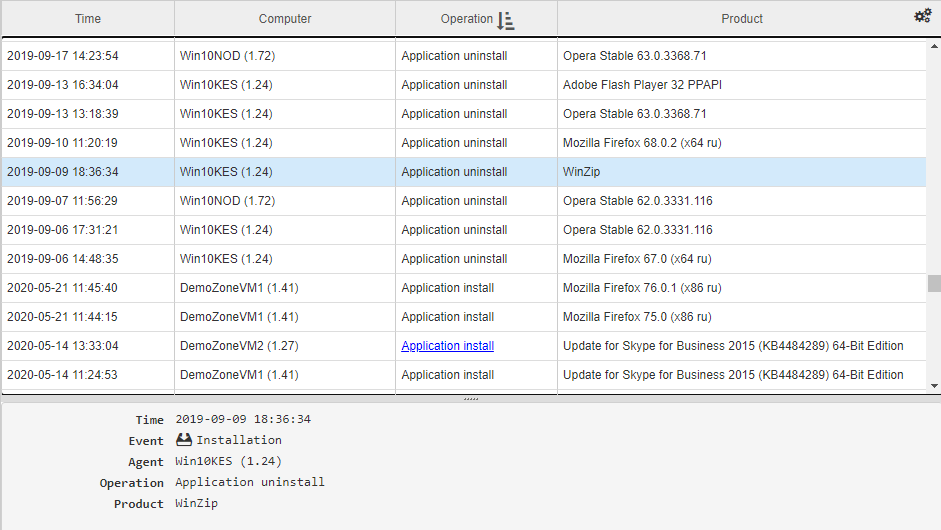
Applications inventory report
Comparing to the previous report, applications inventory report shows information about the software available on workstations AT THE MOMENT of building the report.
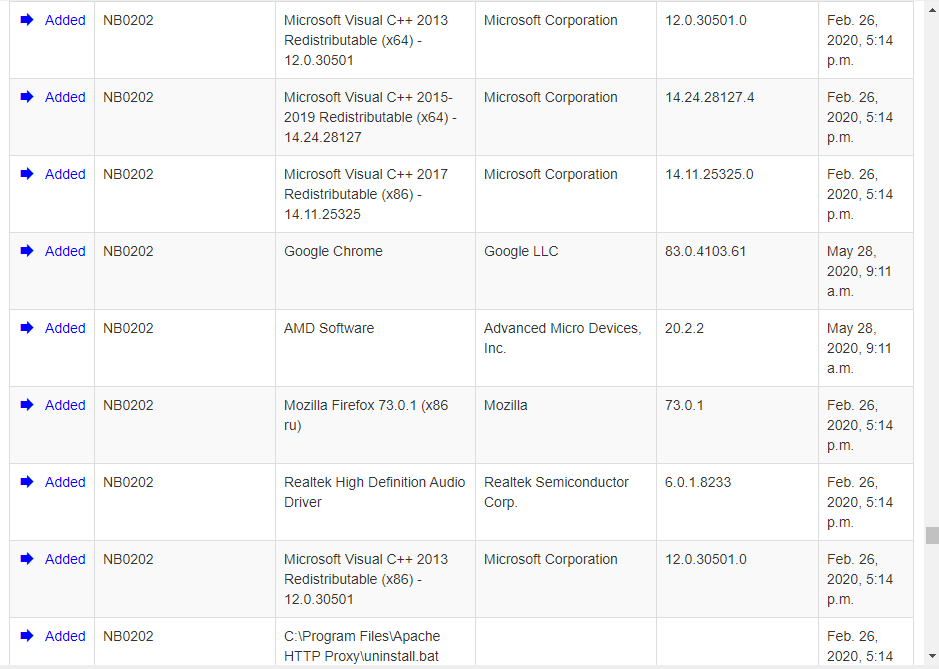
Windows processes working in the background
StaffCop tracks not only user activity performed in applications but also processes working in the background. This function can be used by system administrators who needs to diagnose and fix issues on remote workstations.
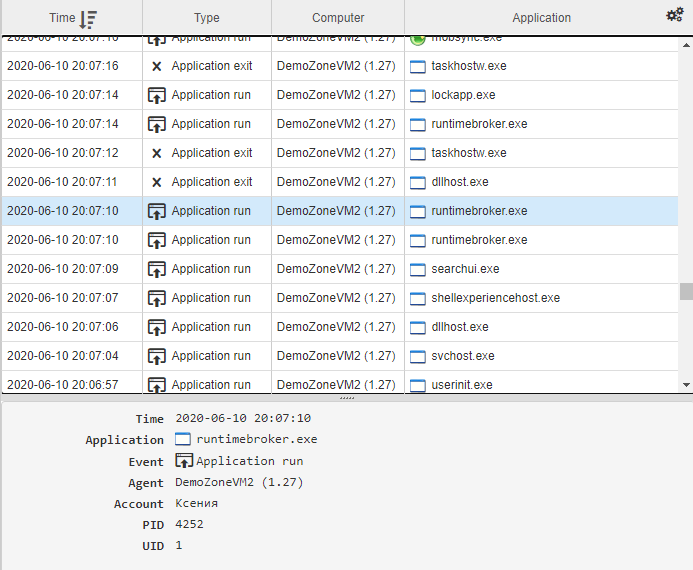
Block prohibited applications
StaffCop can not only track application activity but also prevent specified applications from launching. For example, corporate policy forbids usage of torrent clients on workstations. We can add uTorrent to the black list of applications. In this case, if a user tries clicking the shortcut or the .exe file itself nothing will happen. On the other hand, we can specify a list of applications that can be accessed, while ALL that are not in the white list will not work. For example, we add Word, Excel and Thunderbird to the list - the user will be able to launch ONLY them.
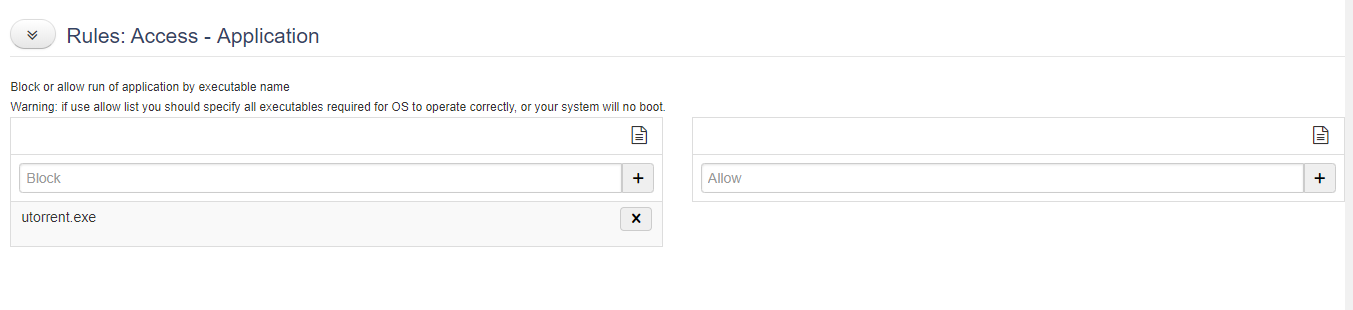
Start free trial

LEARN
Documentation SUPPORT
%201.svg?v=2020-10-15T10:37:02.579Z)
